How do you remove Other storage space from PS5? If you've just got your spangly new PlayStation 5 and started installing games on your SSD, you may be bemused by the appearance of the Other files eating into your SSD's available storage space. What is Other storage space and how do you get rid of it? As part of our PS5 guide, we're going to reveal how to remove Other storage space from PS5. For more information, refer to the following: PS5 SSD: How Much Storage Space Does It Have?
What Is Other Storage Space on PS5?
If you head to the Storage section of the PS5 Settings menu, you'll see a breakdown of the type of files being used by your SSD. They are divided into the following categories: Games and Apps, Media Gallery, Saved Data, and Other. While the first three are fairly self-explanatory, the latter can inexplicably explode in size depending on how you're using the console.
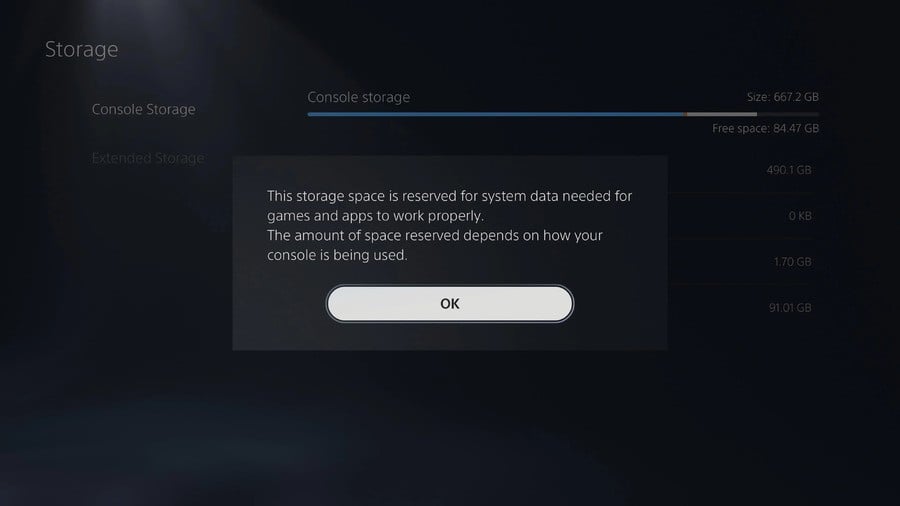
Here's what Sony describes Other storage space as:
This storage space is reserved for system data needed for games and apps to work properly. The amount of space reserved depends on how your console is being used.
Not particularly enlightening, then. Based on our experiments thus far, we think that this is related to backwards compatibility, although other system settings do appear to affect it as well. In addition to this, it may be impossible to entirely eliminate Other storage space, because it appears this is where metadata about your games is stored — it almost certainly scales with how much content you have on your console. As part of our PS5 guide, we're going to explain some steps you can take to minimise this number.
How to Remove Other Storage Space from PS5
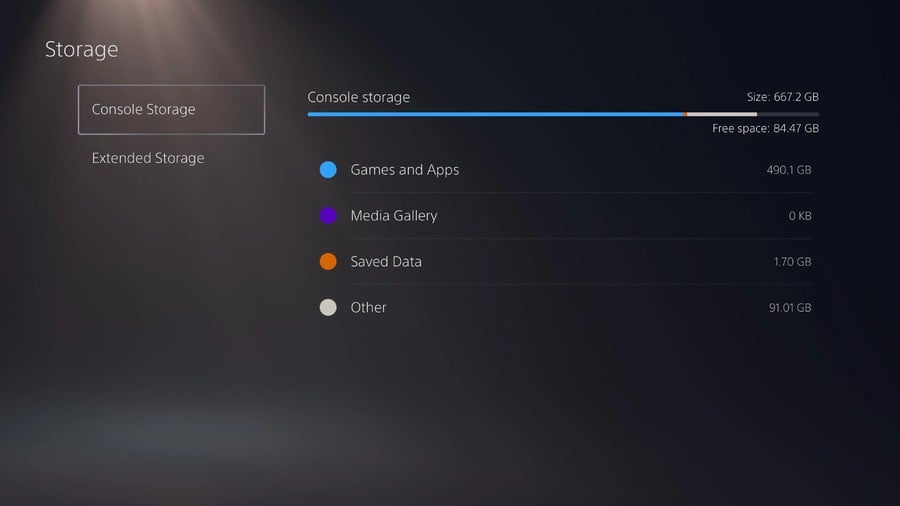
As mentioned, we're yet to completely eliminate Other storage space from our PS5, but we have been able to minimise how much space it consumes. The best, and easiest way, is to move your PS4 backwards compatible games to an external HDD. You can find out more information on that through here: How to Use an External HDD on PS5.
By storing all of our PS4 software on an external HDD, we were able to reduce 90GB of Other storage space to just 13GB, which is much more manageable. If you don't have an external HDD, then you may want to consider reducing the number of last-gen titles you have installed on your PS5's SSD — especially if you're not playing them.
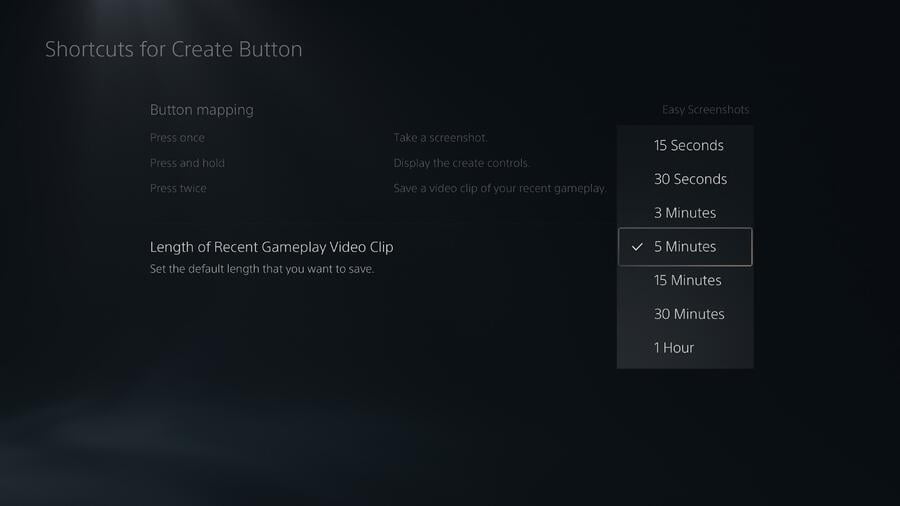
One other thing to consider is adjusting your Create button settings and reducing the amount of video footage the PS5 is recording while you play. To do this, go to Settings > Captures and Broadcasts > Captures > Shortcuts for Create Button > Length of Recent Gameplay Video Clip. Try reducing this to 5 Minutes or less and see if it improves the amount of Other storage space being used.
You should also check whether you're currently downloading any games or updates by tapping the PlayStation button and selecting the Downloads/Uploads utility from the Control Centre. Partial data, which is yet to be installed on the console, may temporarily exist within Other storage space, so this number will bloat while you're downloading content.
Have you managed to successfully remove Other storage space from your PS5? Check out our PS5 guide, and let us know in the comments section below.





Comments 13
Nice tip, I imagine a swap/shadow file used for the continuous capture will eat up a significant amount of space.
Save some space by switching off the 15 second video clip when getting a trophy 👍
I don’t understand why they couldn't just give us a 1tb drive.
Mine’s over 100 GB and I have 0 PS4 games and no pending downloads. Womp womp….
@Grahamthecracker put it in rest mode and once it’s there pull the power lead out. Wait a min, plug it in and then power up. It’ll rebuild the database and then if you check your storage the ‘other’ bit will have gone right down. For some reason you can’t just rebuild the database, you have to pull the plug from rest mode.
@Weebleman thanks this totally worked. Went from 125gb to 22gb. Freed up 100gb just by pulling the plug.
@Grahamthecracker no problem. I had the same issue and read that somewhere. Bizzare way of doing but it works.
@Weebleman I made an account just to say you're a genius. I had 177 GBs reduced to 14.
@MrJesus4132 no problem at all, glad it worked out man. I stumbled over it myself on reddit and it was a god send.
This may be something worth resurrecting this article for @get2sammyb as there are quite a few folks that it might help.
@Weebleman duuuuuude, you’re a frickin lifesaver. my “other” storage was using up over 640+ GB, do this and it’s down to 11.9GB.
@brockilywater glad it worked for you
@Weebleman thank you so much! Went from 265 GB to 37 GB in less than a minute! Amazing stuff man
@oli4drxx very welcome my man!
Every so often i get a notice through from someone stumbling on this thread and it genuinely picks up the day a bit knowing it helped someone else.
Glad it got it down for you!.
Tap here to load 13 comments
Leave A Comment
Hold on there, you need to login to post a comment...